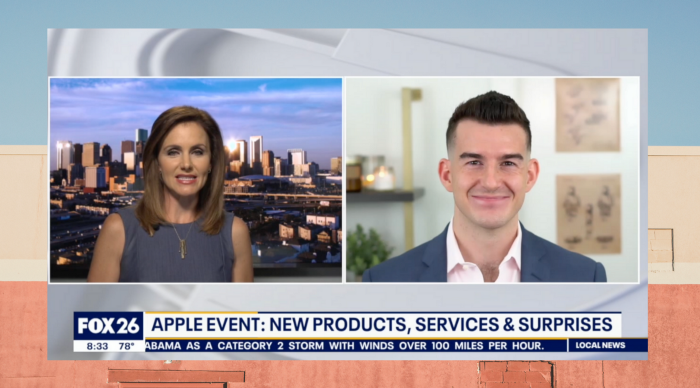Pre-pandemic, networks brought television guests in to sit on couches and banter with anchors. Or they sent them to some downtown skyscraper to sit in a quiet room on the 23rd floor with a fake metropolitan backdrop, where they would stare down a camera for a satellite interview. In-person interviews stopped when quarantine arrived, but the need for professional commentary didn’t, so to keep the ball rolling stations began beaming guests in via Zoom calls. And it hasn’t been pretty.
I was one of those people. (But at least I wear pants?) I want to look professional in TV appearances and presentations to maximize my chances for future bookings, and a webcam just wasn’t cutting it. It was time for some upgrades.
Everything You Need To Look Ridiculously Good On Zoom - Post Outline
Here’s a short clip of a recent live interview I did that aired in over 53,000 households. This was a Zoom call. And I ran the whole shebang on a single MacBook in a 59-square-foot bedroom in our house.
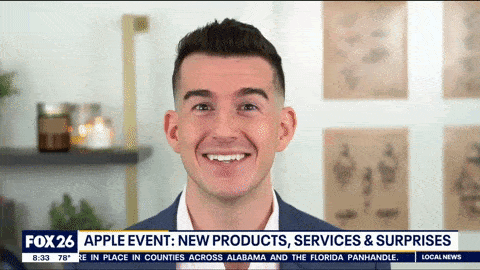
This fancy shot doesn’t have to only be for broadcast appearances. If you pitch products, give high-stakes presentations, interviews, or fundraise virtually, an elevated presence can make you appear more persuasive. Or perhaps you’re just pining for a promotion or extra clout at work and want to make a great impression on video calls.
This won’t be one of those “Look better on Zoom in five minutes” articles that have tips like “Sit with the window facing you.” This is a gadgets tutorial on how to go beyond your usual webcam setup using Zoom. I’m not declaring my setup to be the best or even superior, but it is what I use to achieve the above shot each week on TV.
Before You Buy Anything
Before we go down the equipment rabbit hole together, let’s review a couple of laptop broadcasting basics.
Have a strong internet connection — preferably ethernet. A hardwired internet connection is faster and more reliable than Wi-Fi, and the last thing you need when you’re trying to be fancy is to have your Wi-Fi hit a snag because your neighbor has decided to start watching Netflix on five devices at once.
How fast is fast enough? Aim for your upload speed to be 5 Mbps or greater. To measure this, you can run a speed test for your device at any time. Google “run speed test” and use the resulting test to assess download and upload speed.
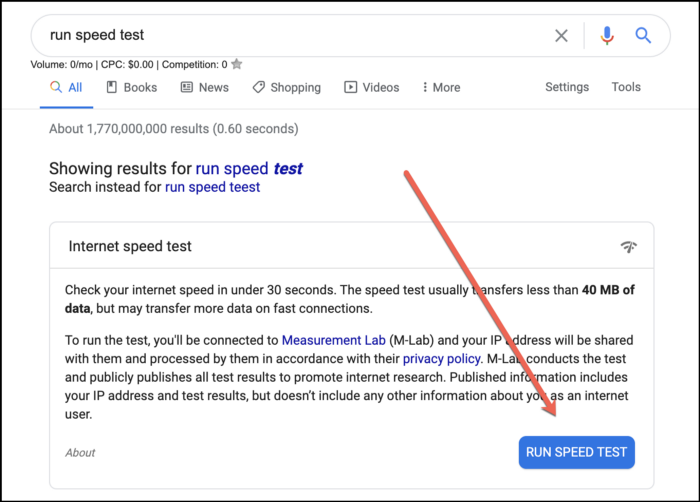
Maintain a spacious hard drive. A full hard drive or computer that’s been running for days on end can sometimes impact performance. Throw old files, photos, or video recordings into the cloud or an external hard drive to free up space. On a Mac, a quick way to see what large files are squatting on your drive is to click the Apple menu at the top-left corner, click “About This Mac,” navigate to “Storage,” and then click “Manage.”
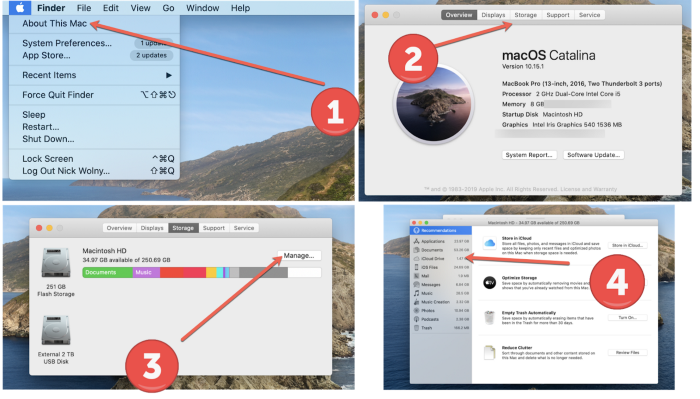
Categorized files will be sorted from largest to smallest; start at the top and throw those big boys into storage or trash ’em completely. I’m not a PC user, but CNET has a nice article here you can follow.
Now to the fun part: gadgets! When I originally set up this kit, I followed video software company Wistia’s soapbox station tutorial, which gives a step-by-step on how to make a portable HD “webcam stand” that you can use anywhere. I still use that setup for my stands, so I won’t address mounts or stands in this article for the sake of brevity.
Here are four components to consider when you’re ready to take your videoconferencing setup to the next level.
1. An HDMI-to-USB Capture Device

To get delicious, velvety footage out of your camera and into your Zoom conference call, you need a capture card, capture device, or converter box. For my converter cable, I use the AJA U-TAP converter. I wanted a dead-simple solution, and I followed the above Wistia tutorial to a T.
At $345, this converter is an investment, and there are other brands like Blackmagic and Elgato that offer more cost-effective options. This converter will feed footage to your computer via USB. For my Mac people, I also use both this Anker USB-C hub and this 10-port USB hub to ensure I never run out of outlets.
2. A DSLR Camera Or Camcorder

Time to choose your battle-ax. I went with a fairly entry-level camera, the Sony a6300. Don’t purchase the Sony a6000 that the Wistia tutorial above suggests; that camera doesn’t have an audio jack.
I chose this camera for two reasons:
1. I wanted versatility and preferred a DSLR that could double as a camera for photography.
2. Although many DSLRs have a safety function to stop recording video after 30 minutes to prevent overheating, Sony cameras have a software hack known as the OpenMemories: A tweak that allows you to override this limit, allowing you to record as much video as your memory card can handle.
The other investment I made was in a prime lens. This is a portrait mode-like lens that helps to create a soft, blurred background.

I bought the Sony FE 50mm 1.8 standard lens. Here are four shot comparisons in which I stand in the exact same place each time; they showcase the differences between a webcam, the lens my camera came with, that same lens zoomed in, and then my prime lens, which is my go-to when I want maximum glow-up.
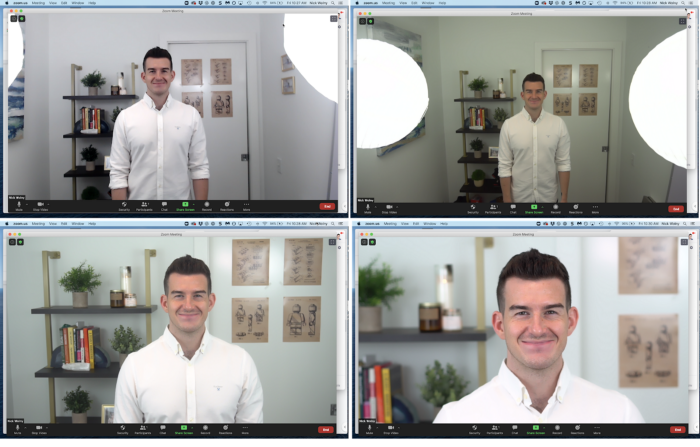
If you choose to adopt this setup yourself for livestreaming purposes, you will need to turn off the camera screen’s display data, or else it will pull through the converter and into your feed. I followed this tutorial, which was for a different model of Sony camera, but the steps were the same. When researching a tutorial for your own camera, look for how-tos on “clean HDMI.”
3. The Right Microphone For Your Circumstances
When pulling an HDMI feed through to a computer, it’s best to have both the audio and video come from the same source; otherwise, in livestream or broadcast scenarios, you risk the audio dragging behind your video feed, which is never a good look. I chose to invest in the Røde Wireless Filmmaker Kit.
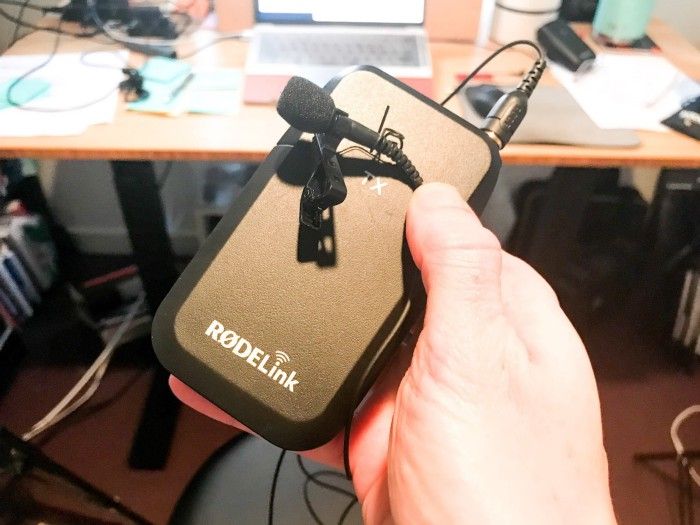
Why a fancy wireless microphone instead of a boom mic mounted on a mic stand or a camera-mounted microphone? Simple: space. When I say I’m in a glorified closet, I’m not kidding.
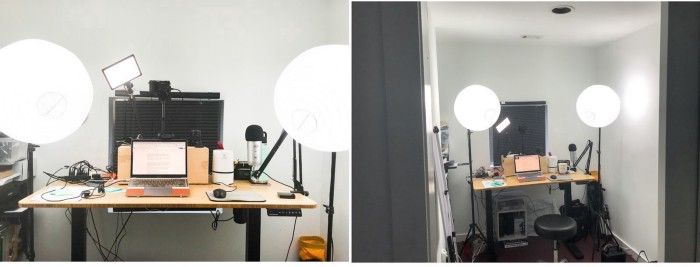
For a boom microphone, I would have explored the Røde NTG-2 and an XLR-to-3.5mm adapter to plug directly into the camera, or even run it through a digital audio recorder. But alas, I have virtually no wiggle room for a mic stand that doesn’t end up in the shot.
And for a camera-mounted microphone, I would have picked the Røde Video Mic Pro, but since I’m using the prime lens, I stand about four feet away from my actual camera when I film, which is too much space to capture good audio.
I’ve had a great experience with Røde, which is why I recommend them, but you could certainly go with whichever brand fits your vibe and budget.
4. Reliable Lighting
Natural light is obviously ideal for a video setup, but can be unpredictable. I’ve done TV interviews at 11 p.m. before, so I need a setup that looks the same no matter the time of day.
A center light and two sidelights will usually get the job done. My center light is the Viltrox L116T. I like that it is adjustable in terms of wattage, and it easily comes off the stand and can mount to your camera if you need to take it on the go. For my sidelights, I wrapped some old light stands in paper lanterns to soften the overall lighting.
Once you have these tips in place, you’ll be all set to do your own HD Zoom presentation. Go into Zoom and select your capture card or capture device as both your audio and video and you’ll be ready to rock. This setup will work in any video meeting software, not just Zoom.
Some Additional Optics Tips
93% of communication is nonverbal, so let’s ensure you look and sound as compelling as possible. Here are a few nontechnical media training tips to keep in mind not only for video calls, but also for presentations in general.
Look at the camera lens, not at your screen
It’s tempting to look down at the screen. But in doing so, you’ll be breaking eye contact with the lens, and you’ll look disengaged as a result.
Here’s a shot of me… messing up. You can see the moment where a flicker across my screen distracted me for a split second and caused me to look down. This was small, but if you’re unaware and breaking eye contact for the majority of a presentation, you won’t appear as poised.
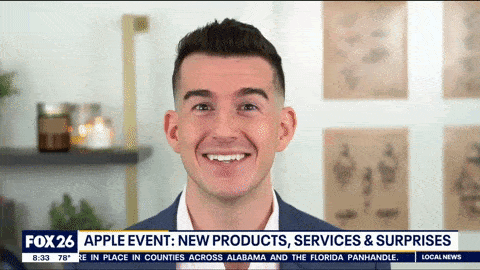
Smile 50% more than you think you should
I’ve learned to smile more than I think I should for my energy to correctly project through the camera. If you haven’t recorded yourself in HD before, it’s a cringeworthy-yet-productive rite of passage to record yourself, then watch back the footage. Pro tip: When you press the tip of your tongue against the roof of your mouth, it becomes easier to hold a smile for minutes at a time.
Experiment with camera height
In the above shots, my lens is in line with my forehead, creating an almost entirely level shot. You may find, however, that raising your camera height and pointing the lens down at you a bit creates more face-centric staging. Be sure not to have your camera angle below you; it creates a looming look that feels less approachable.
If starting from scratch, the total cost of this setup in addition to your computer will put you back about $1,950, which is an investment. Is this setup necessary for your next casual work meeting? Only if you need to make your co-workers massively jealous.
When there’s a lot on the line in your presentation, however, the quality of our video can play a factor in your overall success. With most of the world now indoctrinated into videoconferencing culture, knowing how to crush it on Zoom may become a valuable skill for years to come.
Thanks for reading. 🙏🏼
Consider taking one of the following next steps:
📣 Share this post with your network or a friend. Sharing helps spread the word, and posts are both easy to read and easy to curate – you'll look savvy and informed.
📲 Join the party on another platform. I currently create on Medium and Instagram – come say hello.
📬 Sign up for my free email list. This is where my best, most exclusive and most valuable content gets published. Use any of the signup boxes in this article, or go to the newsletter page here.
🏕 Join a community: Camp Wordsmith™ is my business and writing incubator for entrepreneurs. We open doors for free challenges and enrollment throughout the year. Learn more here.
📊 Hire my marketing company: Hefty Media Group provides consultation and done-for-you services in content marketing. We'll make you sound damn good using the written word – reach out to us here.
© 2021, 2022, Hefty Media Group. All Rights Reserved.