Sometimes, seeing all your notes organized in one place helps you unlock your next million-dollar idea.
In Notion’s case, the number is closer to $10 billion… literally. Notion’s valuation reached “decacorn” status in September 2021, an impressive feat for a software startup.
Although the founders formed the company a decade ago, they refused outside funding for years, debuting their SaaS to rave reviews on ProductHunt instead in 2018, and developing a cult-like following along the way.
Table of Contents
Notion’s interface does the talking. It’s a gorgeous productivity and notes web application that doubles as a viable business management solution.
Different integrations let you create databases and organize your creative output, while the app’s more advanced features let you take both task management and project management to the next level.
Key Takeaways
- Notion is a fairly new app, first released in 2018 by Notion Labs, Inc.
- Your use of Notion can be as simple as managing to do lists or as complex as building Wikis and databases for organizations.
- Notion doesn’t have the best integrations, but its silky smooth interface makes it a great place to “just go think about stuff.”
- It’s easy to publish and share multimedia content on Notion without knowing any code.
- The app has a “forever free” tier.
Additionally, Notion launched one of the better AI integrations earlier this year, aptly named Notion AI, which gives users 20 prompts a month for free. If you’re looking for a place to keep your thoughts and ideas organized, here’s how Notion works.
What Is Notion, and Why Care?
Notion helps you capture and look at information in many different ways. Think of the app as Apple Notes on steroids. I use Notion to both organize my notes and publish special content for my readers, and it works nicely for both.
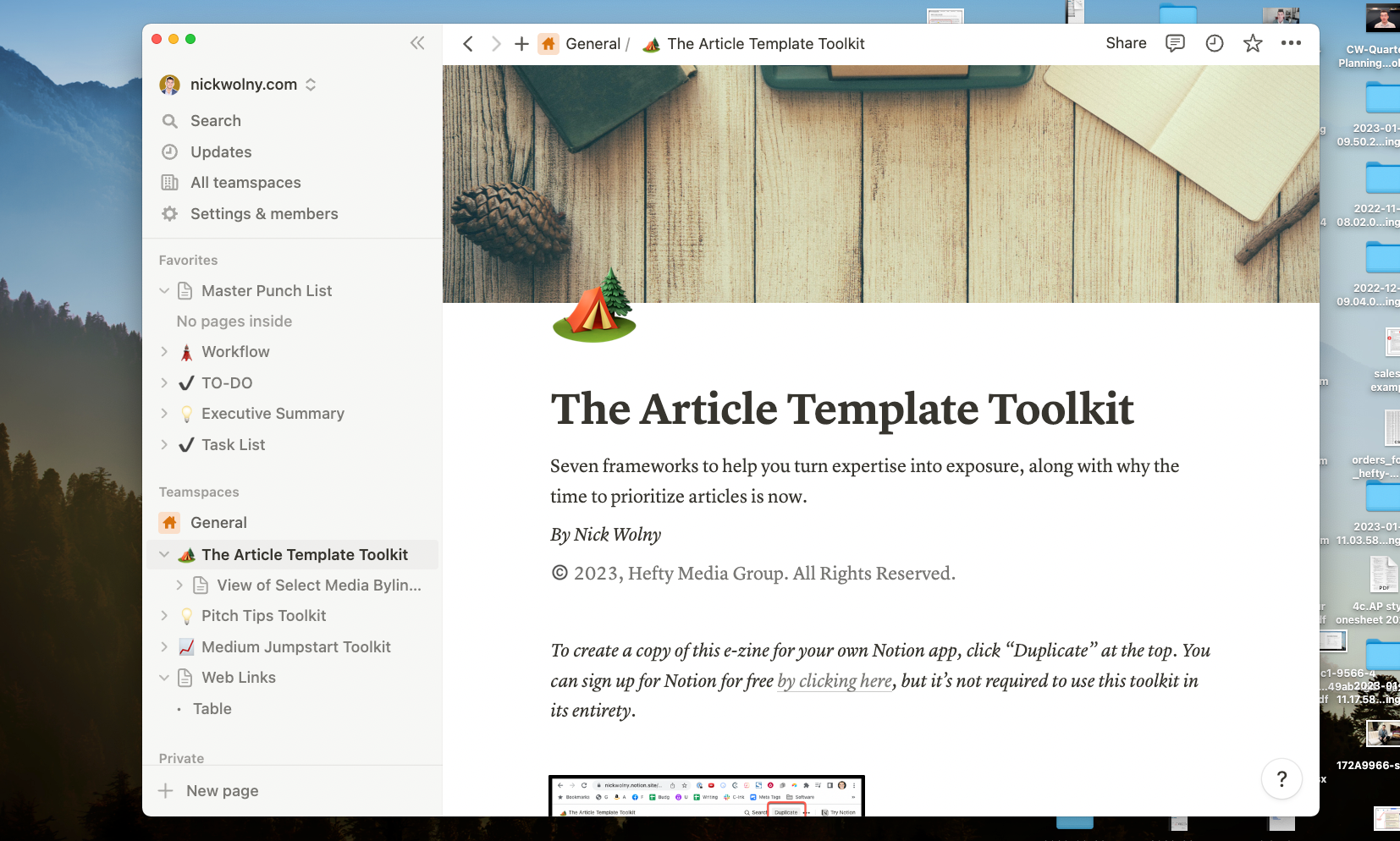
Notion pages can be viewed from the app, or as standalone web pages.
For more robust systems, I use Airtable, because it has better integrations. Notion is cleaner and lighter, though, and the app is better.
Once inside Notion, you can start with a blank page, create a to-do list, or set up a system to track information over time.
The Notion Workspace, Features, and Terminology
As you navigate your Notion setup, you’ll notice many tools and terms. Here’s a cheat sheet about what they mean.
Notion Pages
When you create a new “note” in Notion, it’s called a page. Pages let you quickly create spaces for you to jot down notes or ideas, and any information in a page can be reformatted or rearranged at any time.
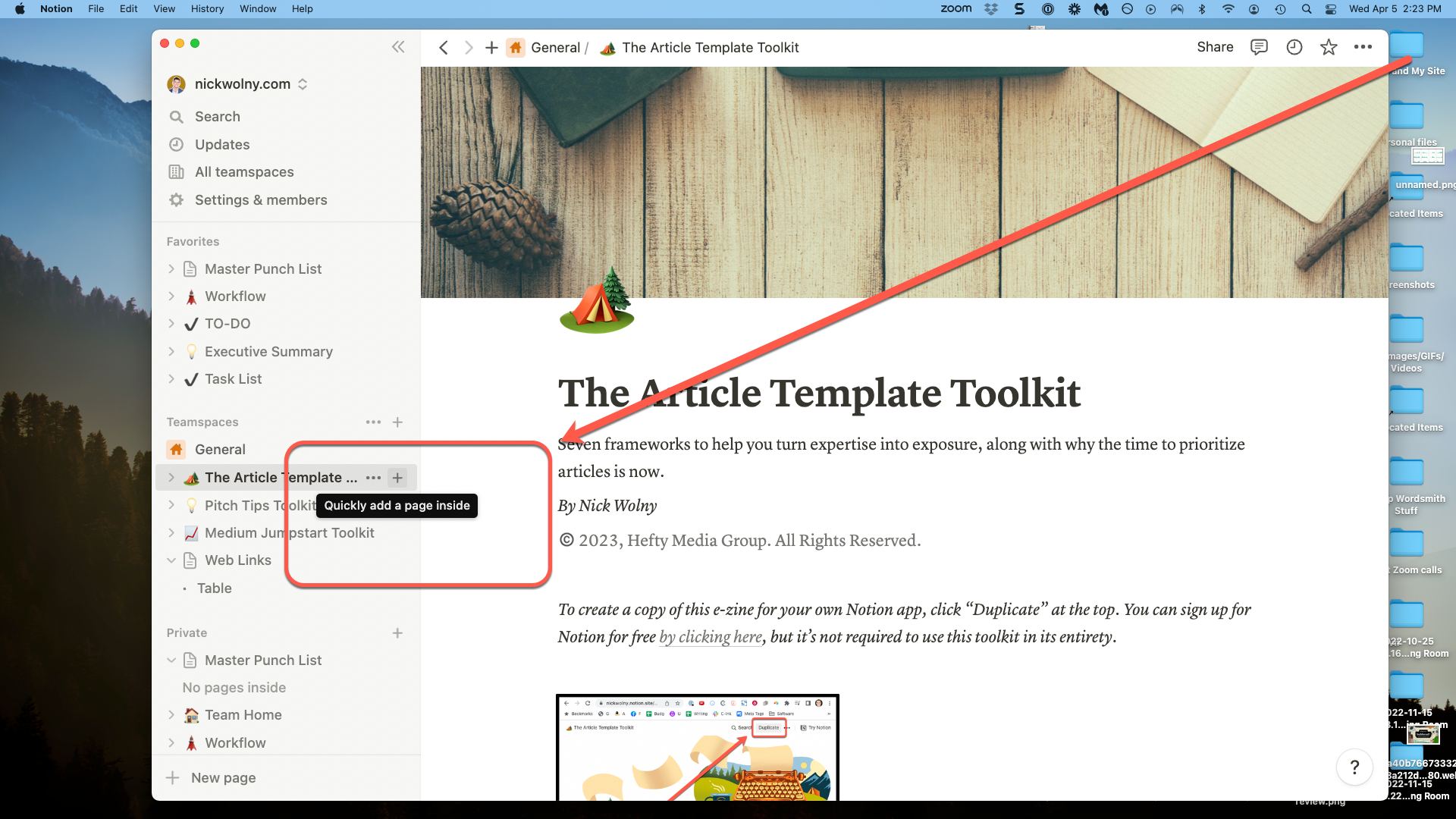
Create new pages from the left-hand sidebar.
You can create columns, format text, add tables, and even turn a note into a private or public web page. You can also nest sub-pages under a main page.
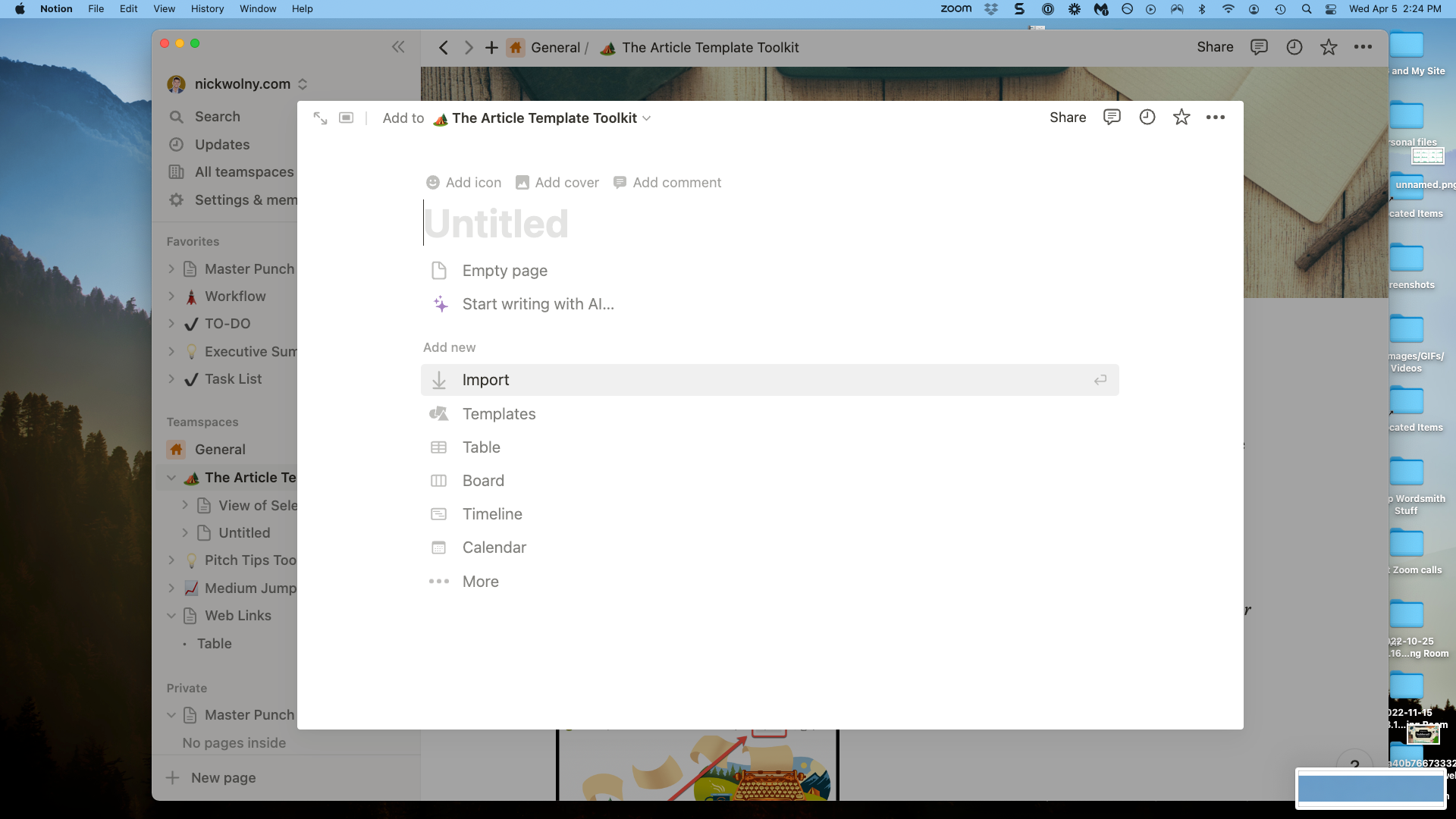
When you create a new page, some of Notion's most popular page commands appear to give you a running start.
Blocks
As their name implies, blocks are the building blocks of any new page. Every line of a page is a block. Whenever you press return and start a new line in a page, the line will populate as a text editor, but you can have this turn into anything you want.
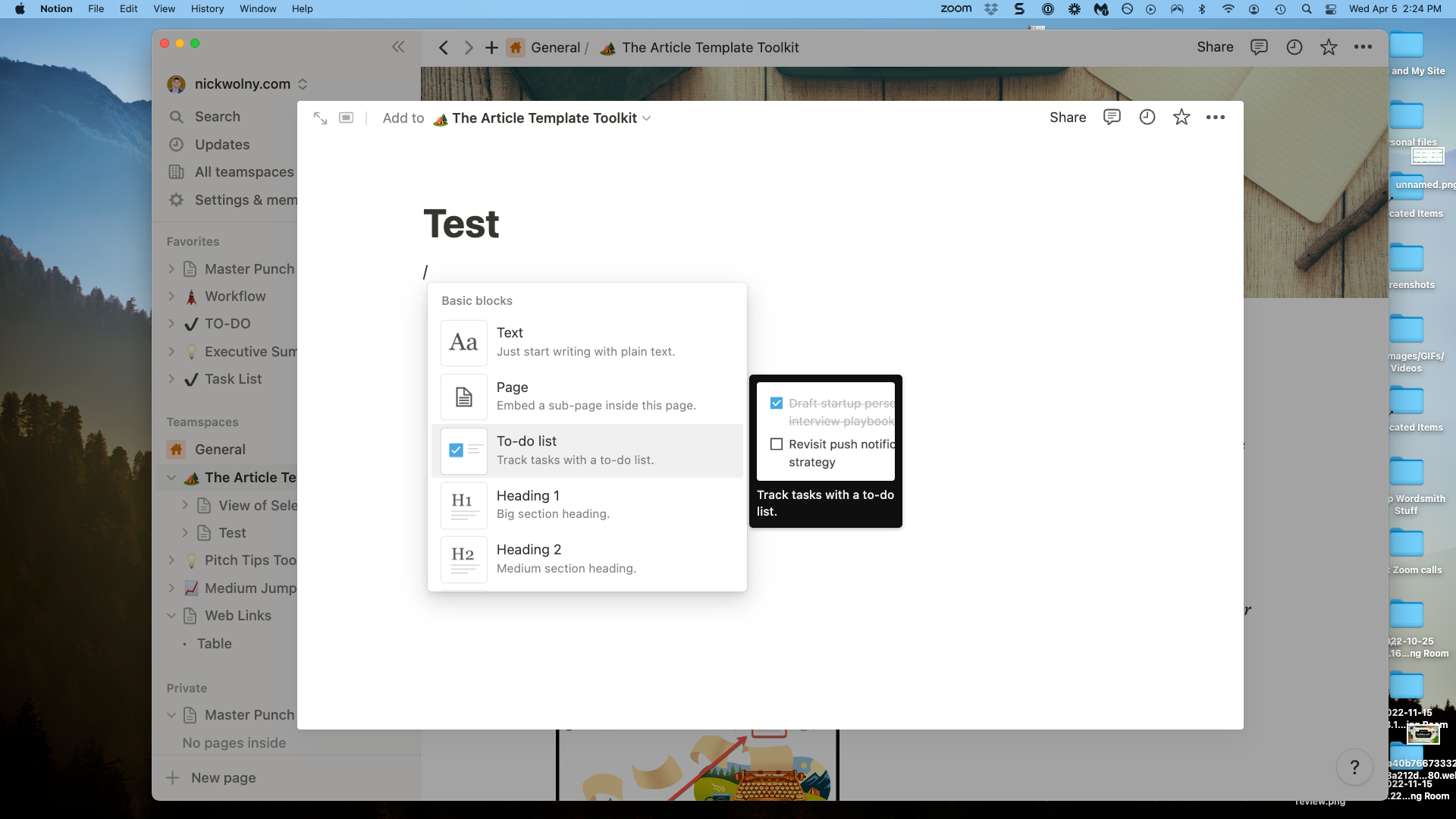
Use the slash key to bring up a menu of block options. In addition to rich text formatting options, there are also many custom blocks.
Blocks are fun. You can use a block to create tables. You can use a block to create breadcrumbs, or outbound links, or even video embeds. Notion feels like a drag-and-drop blog editor, and blocks are what help you streamline your own ideas.
For example, if we wanted to track information in simple tables, we could do this with a block or set of blocks in Notion in just a few clicks. Notion tables are a nice way to organize information and punch up your note taking game without having to commit to a fancy database.
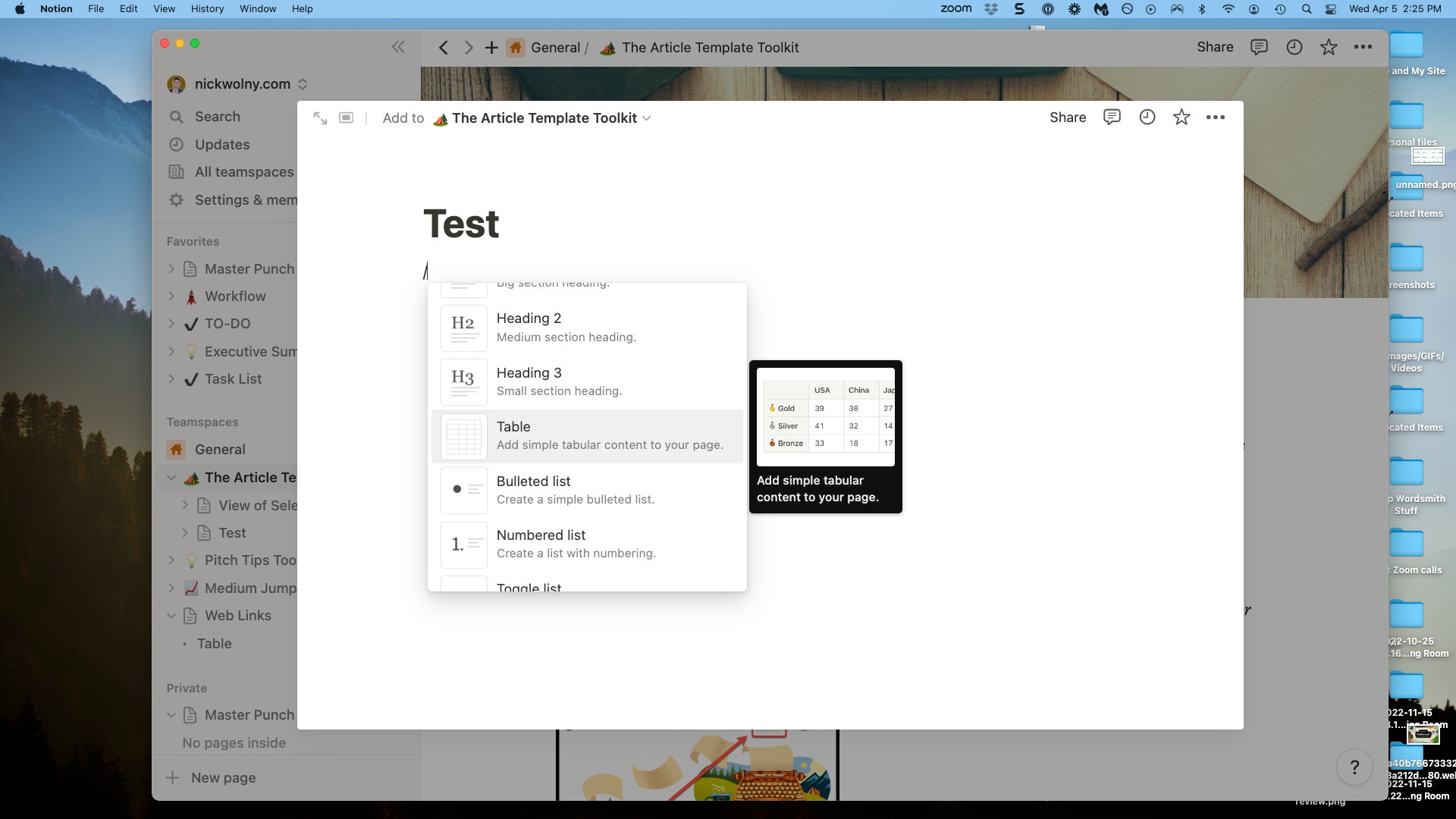
A simple table can be created as a Notion block.
Tip:Tables and databases are different in Notion. Think of tables as being static and databases as being dynamic.
All the Embeds—Even an AI
This isn’t a unique feature per se, but Notion’s embed options are really user-friendly, so let’s highlight them.
A block can embed an image or image carousel, or YouTube videos, or Google docs. A block can also house an uploaded file, such as a PDF or a Microsoft Word document. Blocks and embeds make Notion a great note taking solution.
Notion also released Notion AI at the beginning of 2023. If you want to tinker with a writer AI, all users get 20 AI prompts a month for free.
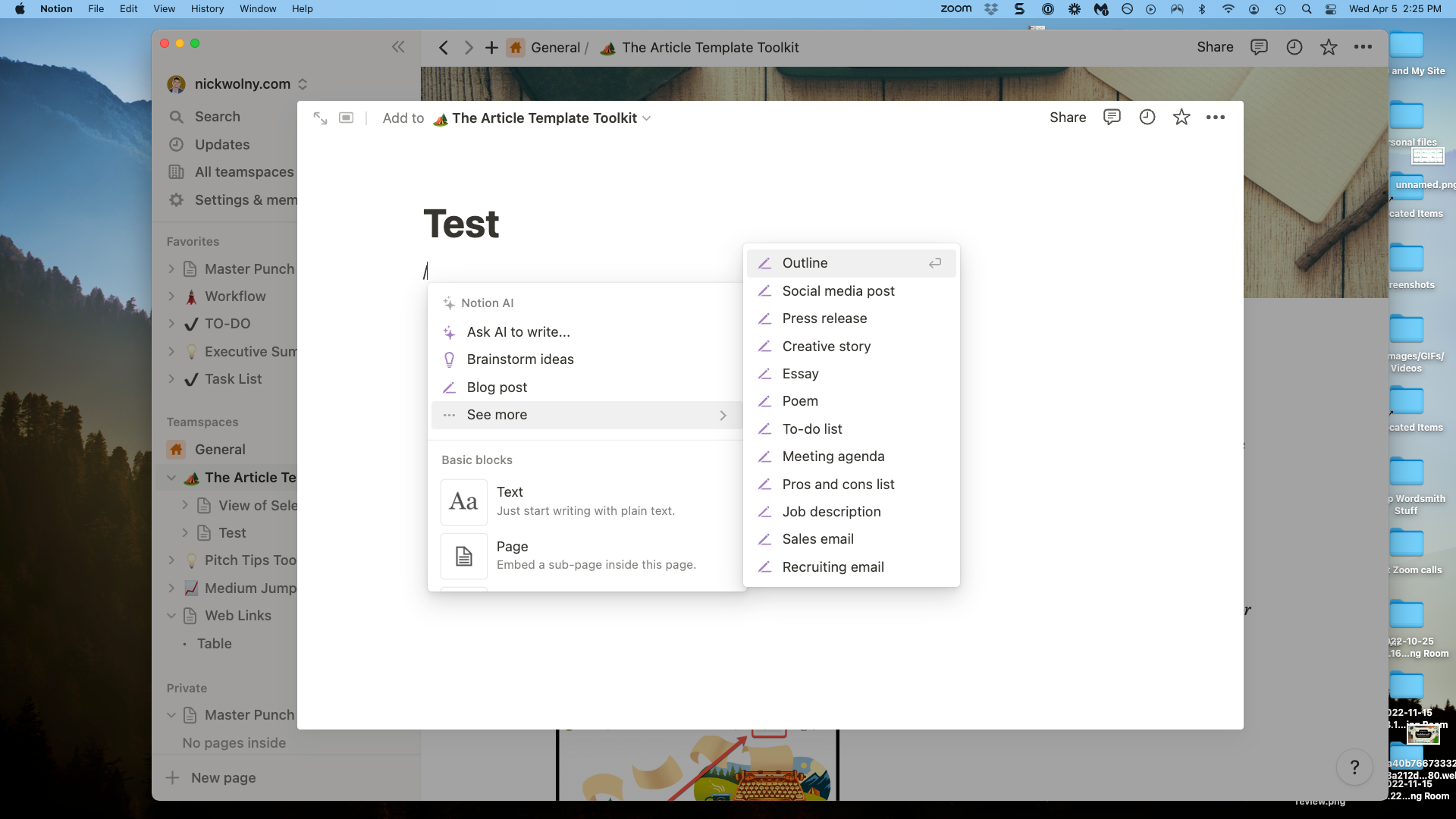
The Notion AI is more guided, giving you different prompt options.
Web Page Functionality
Your Notion pages can be shared with other users, all the users in an organization, or on the web as a web URL.
What I love about this feature is that Notion makes it easy to create beautiful multimedia content without knowing any code whatsoever. If you have something you want to share, and want to share it using a mix of words, images, videos, tables, or other media, you can do all that in one page on Notion. The app is a powerful tool that lets you create pretty much anything.
Notion Databases
Databases are information sets in Notion that can be dynamically updated. Think spreadsheet. You can create an "inline database," meaning other blocks can go on the page, or have a database be its own entire page.
The different categories in a database are known as properties, and you can present this information in different ways, depending on the property type.
Views
All of what we’ve covered so far refers to what can go on a page. But here’s the cool part: Notion accounts let you see the information on a page in several different formats, depending on what would be most helpful for you.
- Kanban board view: If you are creating tasks that have multiple phases, the kanban board view inside Notion is a great way to organize this information.
- Project management view: Need to also incorporate timelines? Use the project management view in Notion to see how projects are tracking relative to today’s date.
- Calendar view: If seeing your page information as it relates to coming weeks is helpful, use the calendar view option in Notion to keep your task list or personal plan organized.
- Timeline view: Less intense than the project management view, but still prioritizes timelines as you learn Notion and manage your pages.
- Gallery view: Some organizations use Notion as a wiki, where they can house written content and share tips for new hires, for example.
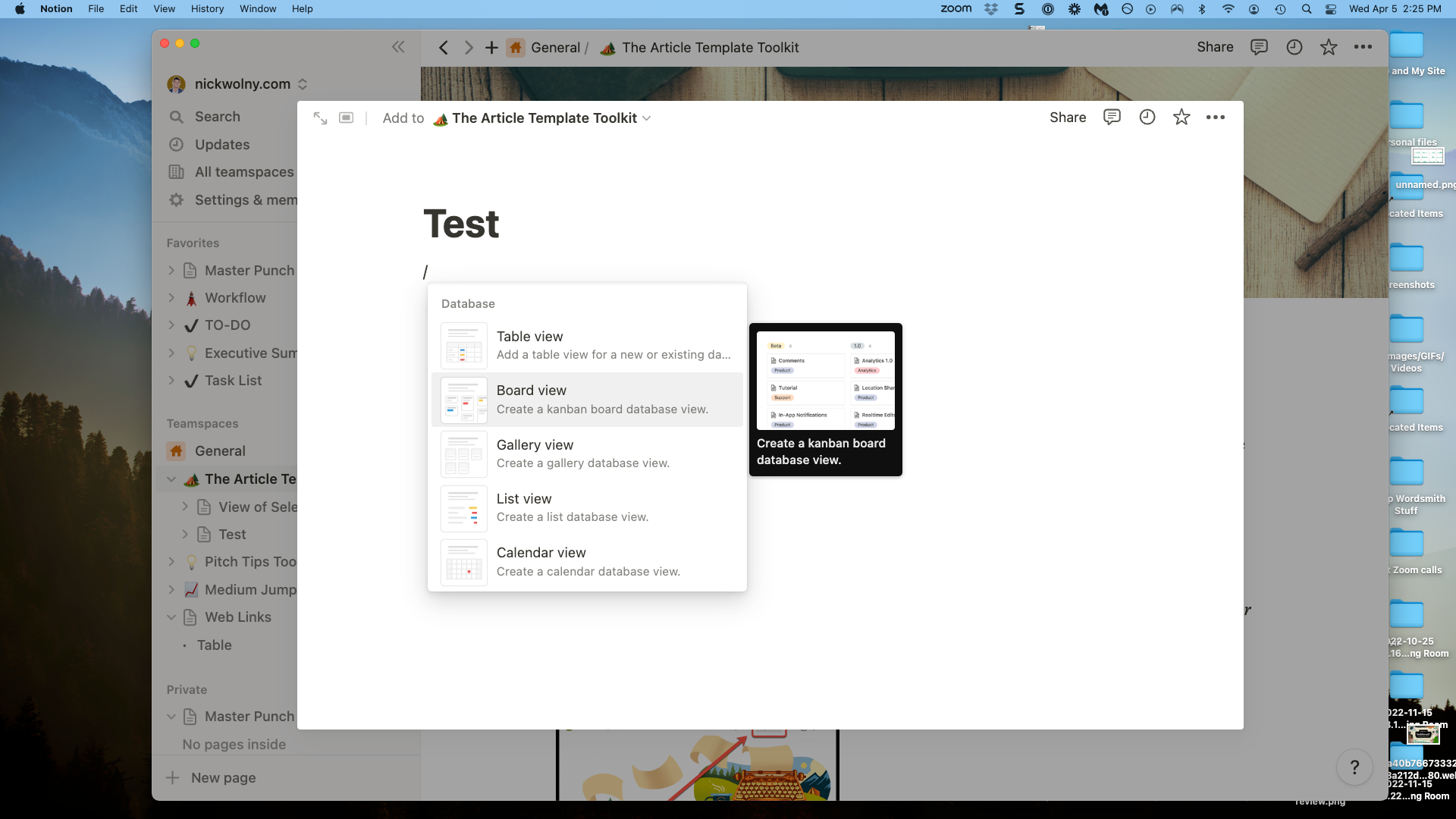
You can recall certain views of database information within page blocks. You can also have more than one view on a page, letting you toggle views easily.
With me so far? Let's review.
Key Takeaways
- Notion consists of pages.
- The pages have blocks. There are also databases.
- You can show a database as a block. That's called an inline database.
- Pages can have subpages. Both pages and subpages can be shared as web URLs.
- You can organize your databases in different views.
Additional Features
Oh, God—more features? Yes, indeed.
Before you dive into Notion, I have call outs for a few other features that you might find helpful.
Linked Databases
You can create a database in one page, then share it in other pages. This way, if you update a database item on one page, it updates everywhere else in real time. Keep this in mind as you create new blocks or pages.
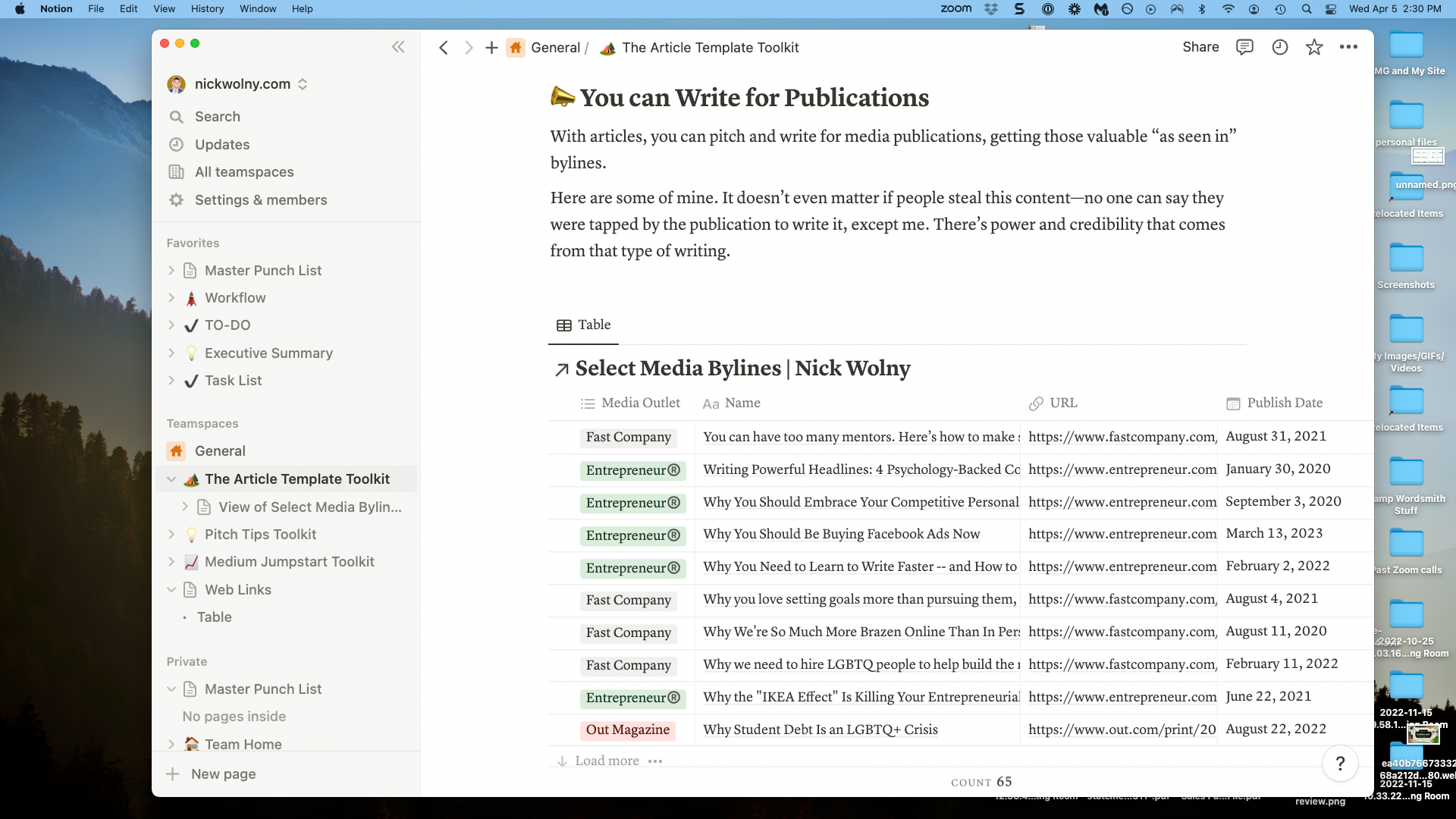
In the opening of my Article Template Toolkit, I use a linked database to show past media bylines for credibility. When I update the database, it updates automatically in other pages, too.
The Desktop App
The Notion app for desktop is how I personally use Notion. I like that the app has a left sidebar, making it easy to toggle between to-do lists and blog post drafts all in one Notion workspace.
The Notion App for iOS and Android
There is also a Notion app for your phone or tablet. This is one place where Notion shines. If you love taking notes or creating on the go, the app makes new tasks and pages a cinch.
The Web Clipper
Many people are beholden to Evernote for its note-clipping ability, so I wanted to make sure you knew Notion has a web clipper, too. Use the web clipper to snap URLs on the go, and Notion will create a new page to let you read the content later.
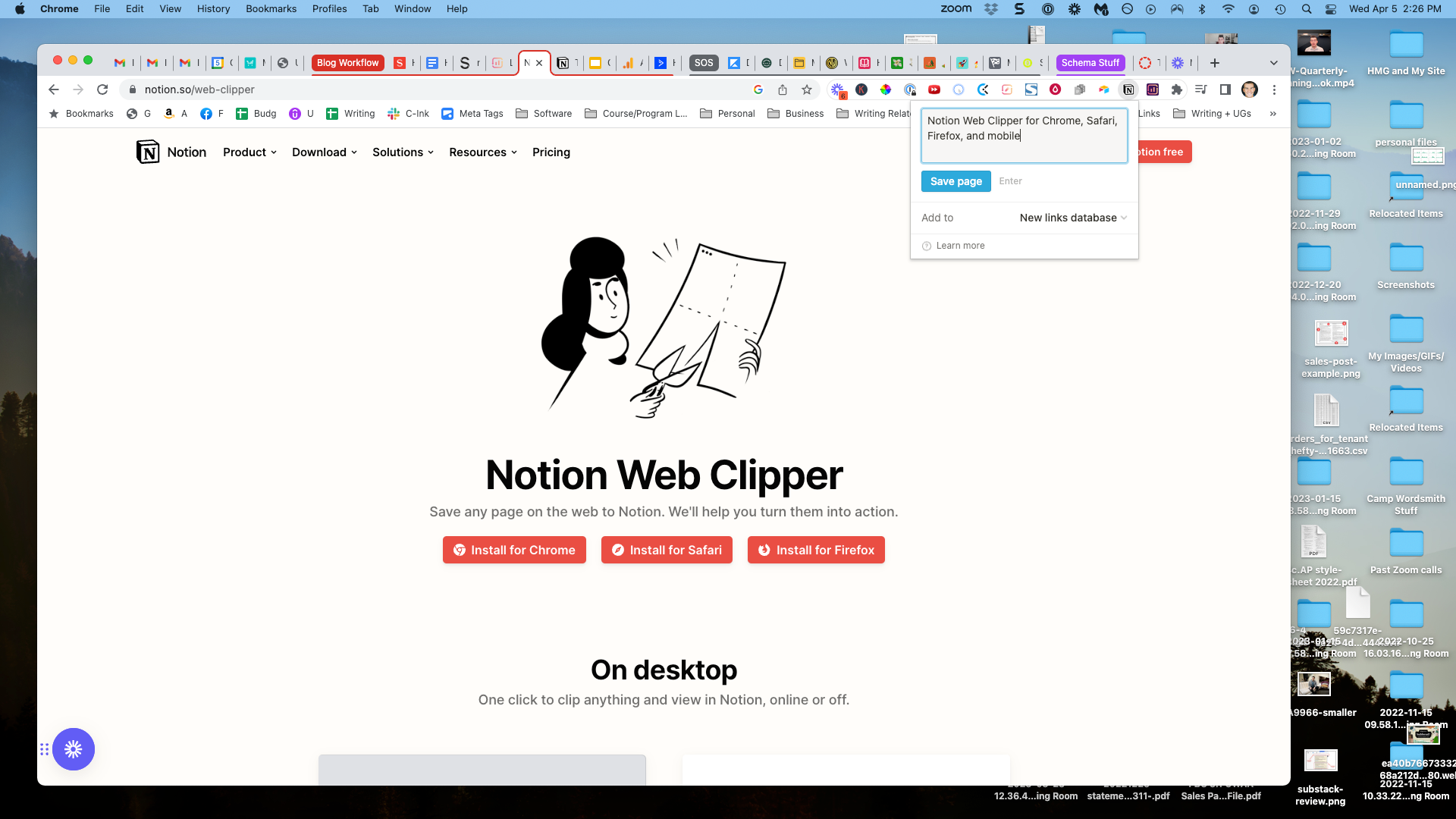
The Notion web clipper is an extension that reduces the need for Evernote.
In-App Notion Templates
Obviously, Notion gives you a lot of options. Almost too many options.
So here are some of Notion’s most popular built-in templates that you can use and customize to create the pages and structure you need in your life.
Task List. A focused to-do list will never go out of style. Notion has a ready-made template for managing life tasks, and you can toggle lists easily.
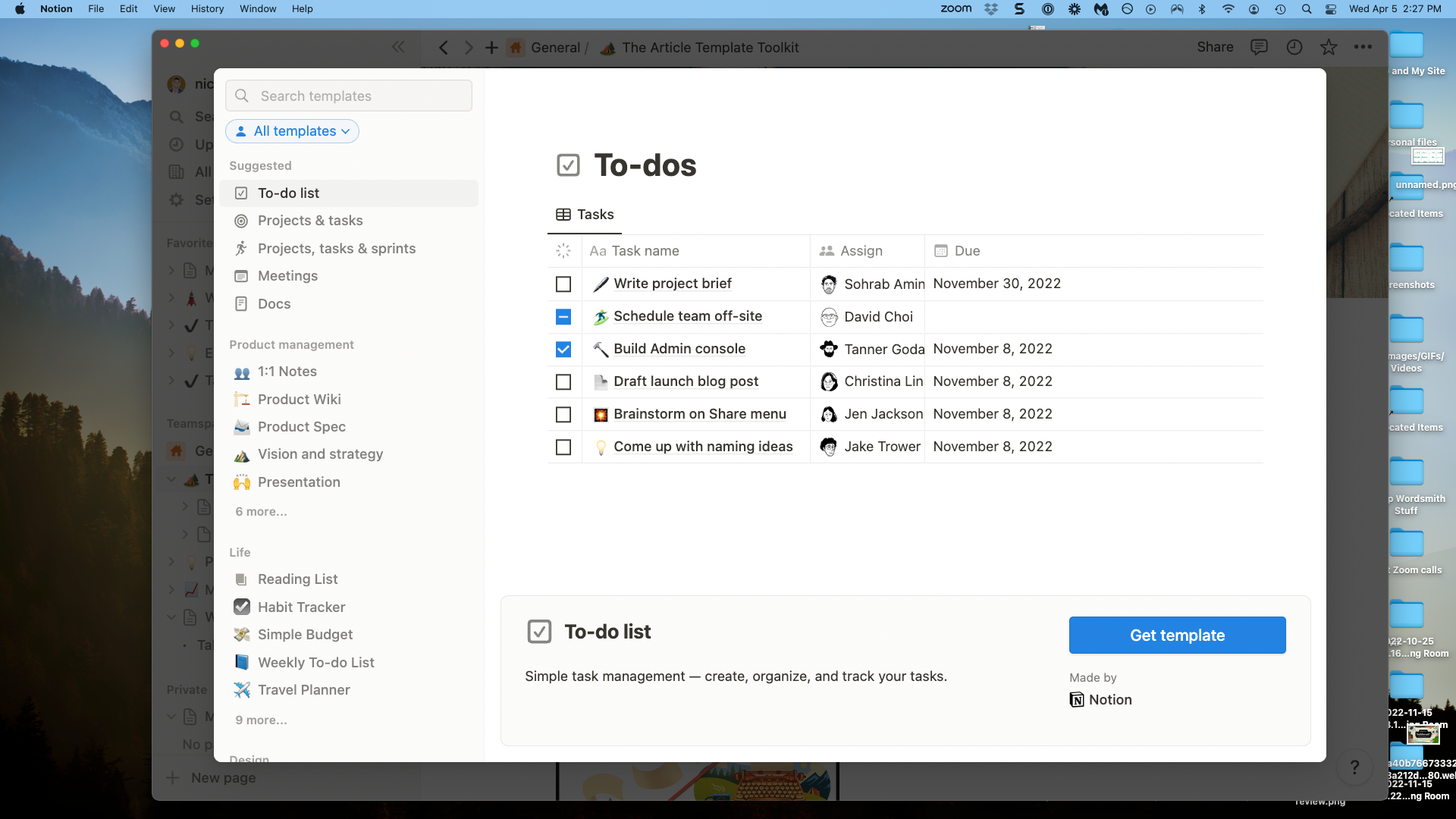
Habit tracker. People love to gamify their behavior. Notion can be used as a habit tracker or daily tracker. Tracked information can go into a database, and you can then toggle lists into a kanban view, a spreadsheet view, or multiple columns to compare information.
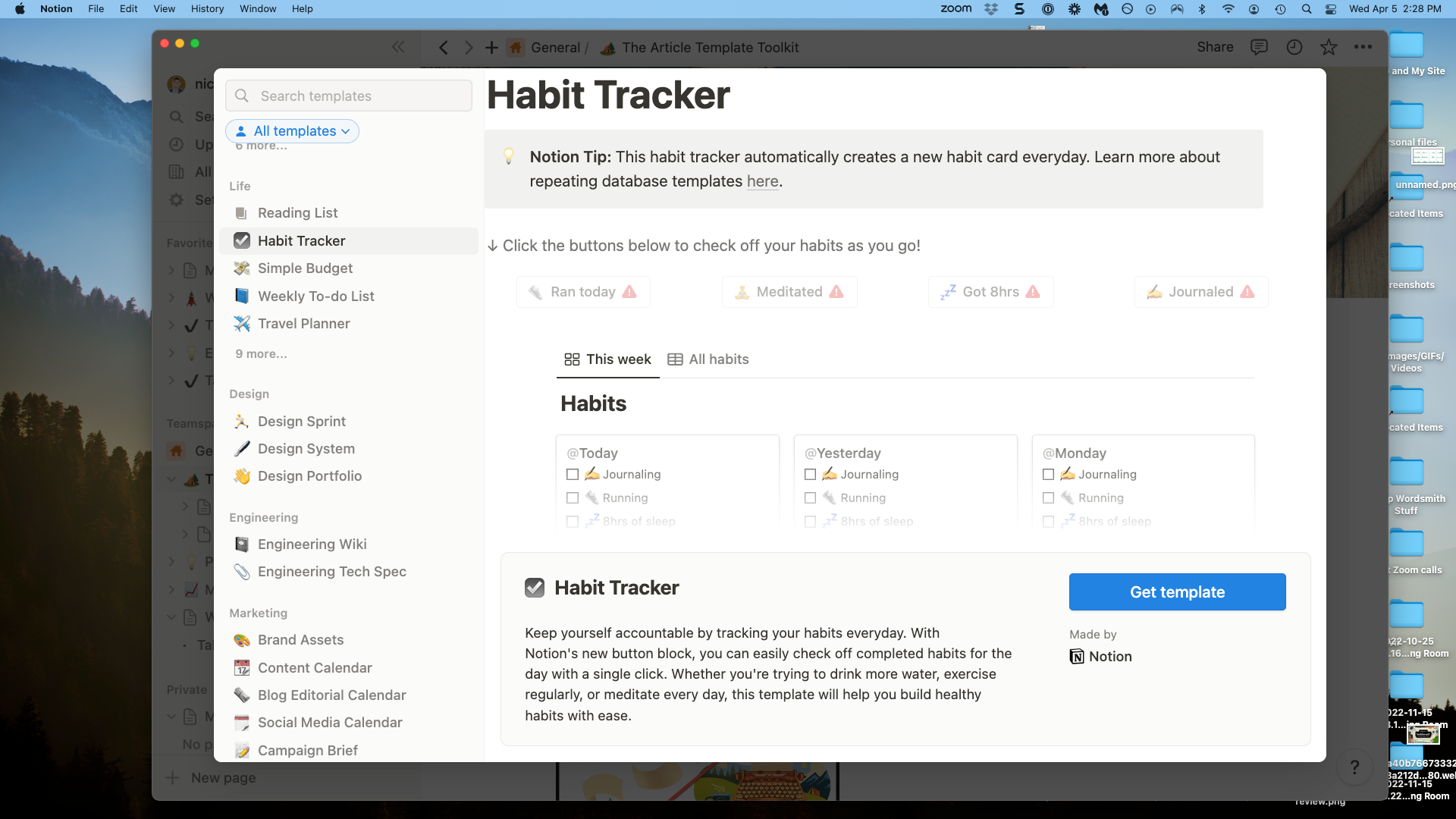
Life Wiki. Want to go bigger? Use Notion to organize your whole life. Use the wiki template from Notion to get pages and blocks set up that will house all of your important information in one place.
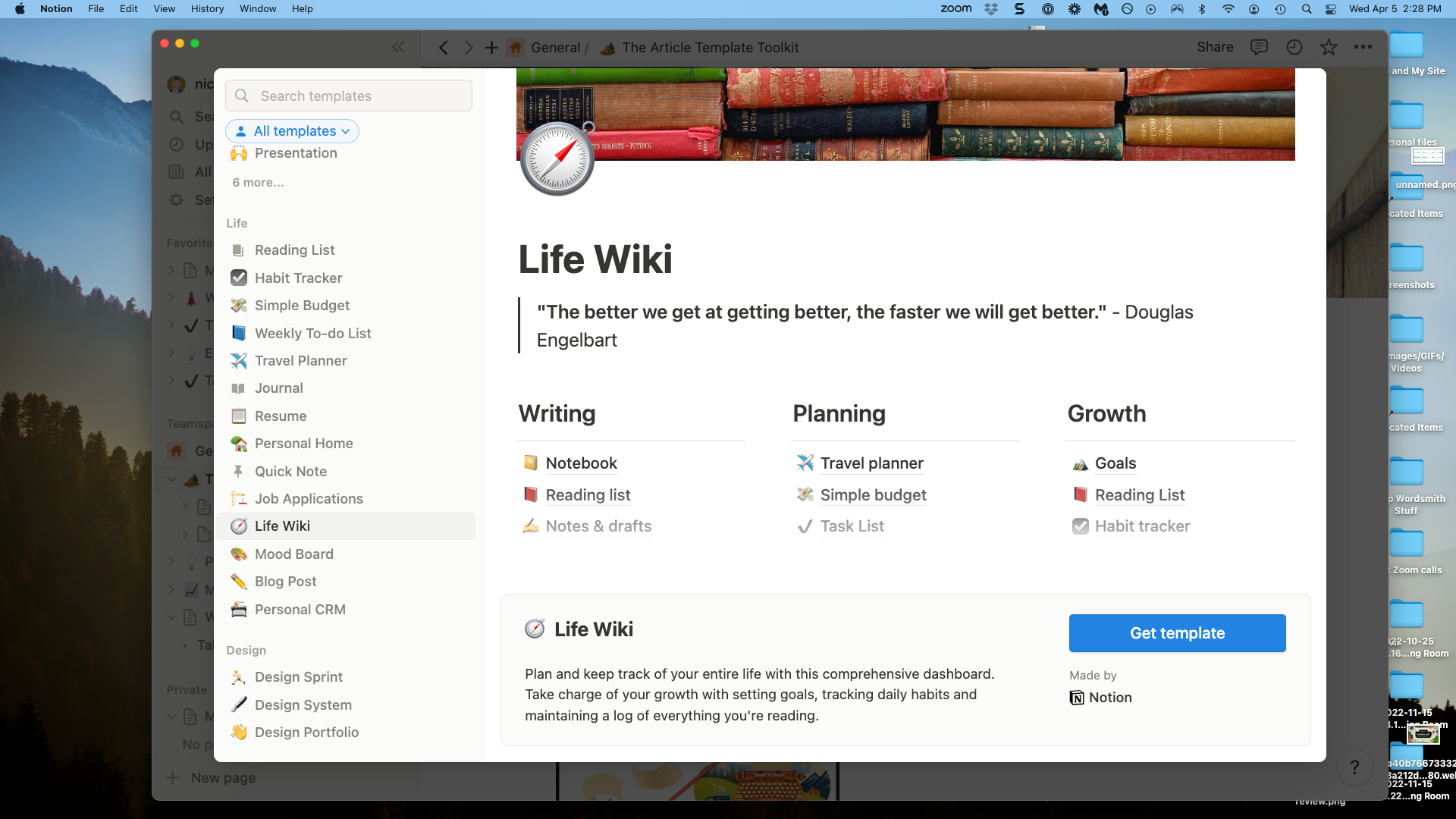
A Simple 3-Step Notion Tutorial
Now let’s dive into what using Notion actually looks and feels like.
No. 1: Open Notion, Find your Left Sidebar, and Start a New Blank Page.
You’ll find the commands you need on the left side. Or just use the header menu to create a new page.
No. 2: Start Building, Using Blocks, Databases, and/or Properties.
Or, as previously mentioned, you can use one of Notion’s example templates. Use the slash command to bring up shortcuts for blocks.
No. 3: Learn Notion’s Views Over Time So You Can Organize Information.
There is a complete Notion tutorial for just about every feature of the software, so you’ll always have education support when you use Notion.
Frequently Asked Questions
How Do You Use Notion Effectively?
To use Notion effectively, take the time to learn how its features are organized. Your notes are organized into pages, and the pages consist of blocks. There are also databases. Once you know the lingo, you’ll be hooked.
What Do People Use Notion For?
Think of Notion as a souped-up note-taking app. If you want a nicely-designed space where you can organize and nest information, it’s a great option.
What Are the Advantages of Using Notion?
Notion has a beautiful app experience, the ability to group and automate information, and straightforward how-tos on their website. It is also freemium, meaning you can use it for free, although some features are paid.
What Are the Disadvantages of Using Notion?
Notion doesn’t integrate as well with other apps, including Zapier. There are integrations, but they can be limited. Do your homework on integrations if you want Notion to be part of a multiple-app workflow.
Is Notion Better Than Google Docs?
The two apps have their pros and cons. For nesting and organizing information, however, Notion is superior. I prefer writing in Google docs so that I can use certain plugins.
Start Playing Around in Notion Today
This standalone blog post barely scratches the surface of what’s possible in Notion. But hopefully, it’s enough to get you excited about using Notion as a solution for organizing your thoughts and ideas.
When you’re thinking is clear and focused, your actions and results will be, too. ◆
Thanks For Reading 🙏🏼
Keep up the momentum with one or more of these next steps:
📣 Share this post with your network or a friend. Sharing helps spread the word, and posts are formatted to be both easy to read and easy to curate – you'll look savvy and informed.
📲 Hang out with me on another platform. I'm active on Medium, Instagram, and LinkedIn – if you're on any of those, say hello.
📬 Sign up for my free email list. This is where my best, most exclusive and most valuable content gets published. Use any of the signup boxes on the site.
🏕 Up your writing game: Camp Wordsmith® is a content marketing strategy program for small business owners, service providers, and online professionals. Learn more here.
📊 Hire me for consulting. I provide 1-on-1 consultations through my company, Hefty Media Group. We're a certified diversity supplier with the National Gay & Lesbian Chamber of Commerce. Learn more here.


