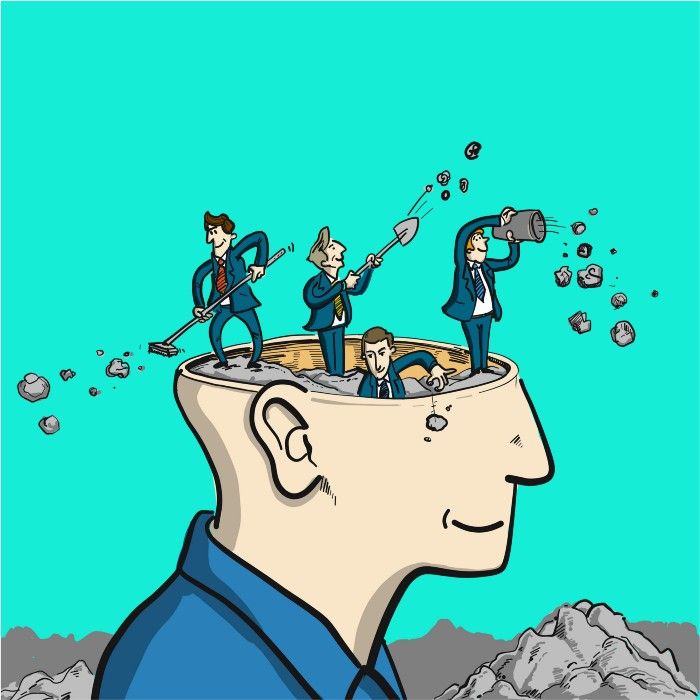In online business, you can always make more money. But you can’t make more time.
Time is precious. Focused time is even more precious. If you could find and capitalize on two or three focused time blocks each week, a successful side hustle or full-time online business is closer than you think.
Let’s get on the same page one more time about why you want this.
- You want to make money online to augment your income and have a higher quality of life.
- Or perhaps you’re tired of corporate life and ready to go after being your own boss.
- Or maybe you see other people making it happen on the internet and think to yourself “Hey, I think I could do this too.”
3 Gmail Shortcuts That Save Ambitious Professionals 3+ Hours a Week - Post Outline
Online business is incredible and thrilling. And when you can regularly focus on the right next steps, your dream can scale to thousands or even millions.
But you’re busy. We all are. Things come up. Our days rarely go exactly as planned.
There’s nothing worse than seeing your dream slip through your fingertips because you can’t wrangle control of your schedule.
So to free up the time and focus you need to make tangible progress on your dreams, it might help to configure a few easy-peasy shortcuts in Gmail.
These tips not only make your life easier, but they could make you more money, too. Let’s go through three of my faves.
#1: Auto-Advance
When you open your email inbox, the overview screen can feel distracting and even overwhelming.
Sure, there’s the “Pause Inbox” feature, which will freeze inbound messages for a number of minutes or hours.
But let’s be real. Can you afford to be out of communication from your boss or clients for hours on end? Probably not.
I can’t. I have a client book, so I need to be available at the drop of a hat.
I’m also a contributor for Entrepreneur, which means I get loads of pitches in my inbox.
So instead of pausing my inbox, I enable the auto-advance feature.
With auto-advance, after sending or deleting an email, you’ll automatically be taken to the next email, rather than back to the inbox.
This sounds so simple. But when we continuously zoom out to an overview of messages, we begin to think about and analyze which email we should address next. Distraction rears its ugly head again and again.
To enable the “auto-advance” feature, go to the gear icon in the top-right corner of Gmail, then click “See All Settings”.
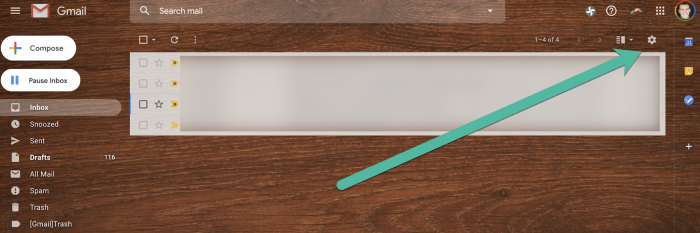
Navigate to “Advanced.” Let’s enable three features while we’re here: Auto-advance, Templates, and Custom keyboard shortcuts.
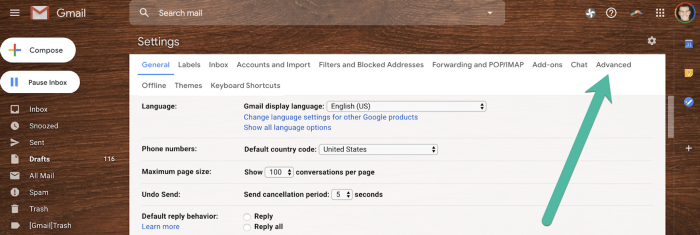
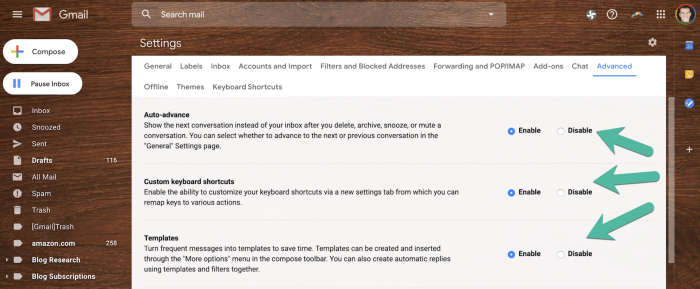
Remember to scroll to the bottom and click “Save changes” once you’re done.
The next time you toggle over to your inbox, start at the most recent email and you’ll have a much easier time working your way down.
#2: Custom Keyboard Shortcuts
Let’s speed things up even more.
You enabled Custom keyboard shortcuts in the previous step, but there’s actually one other step you need to take for them to be fully set up.
In Settings, navigate *back* to General, then scroll about ¾ of the way down. You’ll see an additional section where you need to turn keyboard shortcuts on; ensure this is set to “On”.
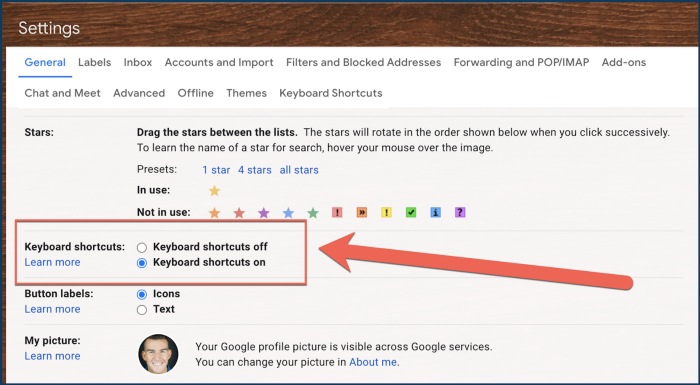
When I go into my inbox, for every email I use one of three keyboard shortcuts:
- Shift-3 deletes the email you’re looking at at any given time and will quickly become your new best friend.
- The letter R will open up a reply.
- The letter V will open the “Move To” menu so you can file emails into folders. I use this one a lot to file newsletters from various bloggers so I reference the information later.
Additionally, the letter J will move to an older email, and the letter K will move to a newer email.
#3: Templates
Did you know you create scripts and then save them in Gmail and paste them into new emails with just a few quick clicks?
I use this feature a ton to send pitches for both myself and clients. To be effective, these pitches need to be sent one at a time (Press releases rarely work for small business owners and online entrepreneurs; they’re too general).
However, much of the information I’m sending along in these emails is the same.
So to make the process easy, I use Gmail’s Templates feature.
Even if your template is not an entire email, it can be handy to have phrases or responses available at the click of a mouse and already formatted, such as your bio, an upcoming schedule or an invitation template you use frequently.
Write your email or message, then save it as a template. To do this, go to the three vertical dots at the bottom-right corner of a new message, then navigate to Templates.
Go to “Save Draft As New Template”, then choose “Save As New Template”.
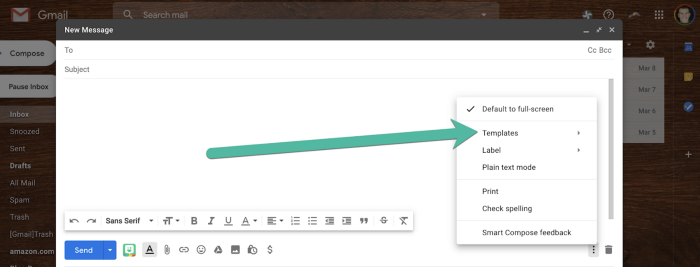
When it’s time to recall a template, you recall these same steps, but instead you’ll pick your template of choice and insert it into a blank email. BAM — you’re done.
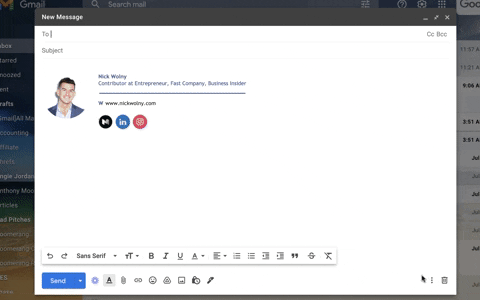
Final Takeways
If you’re feeling stuck in your online entrepreneurship journey, don’t give up hope. The issue could be as simple as freeing up enough mental space to actually get to work on the right next step. Give one or all of these shortcuts a try and you’ll find yourself doing less administration and taking more action.
Thanks for reading. 🙏🏼
Keep up the momentum with one or more of these next steps:
📣 Share this post with your network or a friend. Sharing helps spread the word, and posts are formatted to be both easy to read and easy to curate – you'll look savvy and informed.
📲 Hang out with me on another platform. I'm active on Medium, Instagram, and LinkedIn – if you're on any of those, say hello.
📬 Sign up for my free email list. This is where my best, most exclusive and most valuable content gets published. Use any of the signup boxes in this article, or go to the newsletter page here.
🏕 Up your marketing game: Camp Wordsmith™ is my business and writing program for small business owners and online entrepreneurs. Get instant access to resources and templates guaranteed to make your marketing hustle faster, better, easier, and more fun. (It's also "glamping"-themed – who doesn't love luxurious camping?!) Learn more here.
📊 Hire my marketing company: Hefty Media Group provides consultation and done-for-you services in content marketing. We're a certified diversity supplier with the National Gay & Lesbian Chamber of Commerce, and we'll make you sound damn good via the written word. Learn more here.
© 2021, 2022, Hefty Media Group. All Rights Reserved.